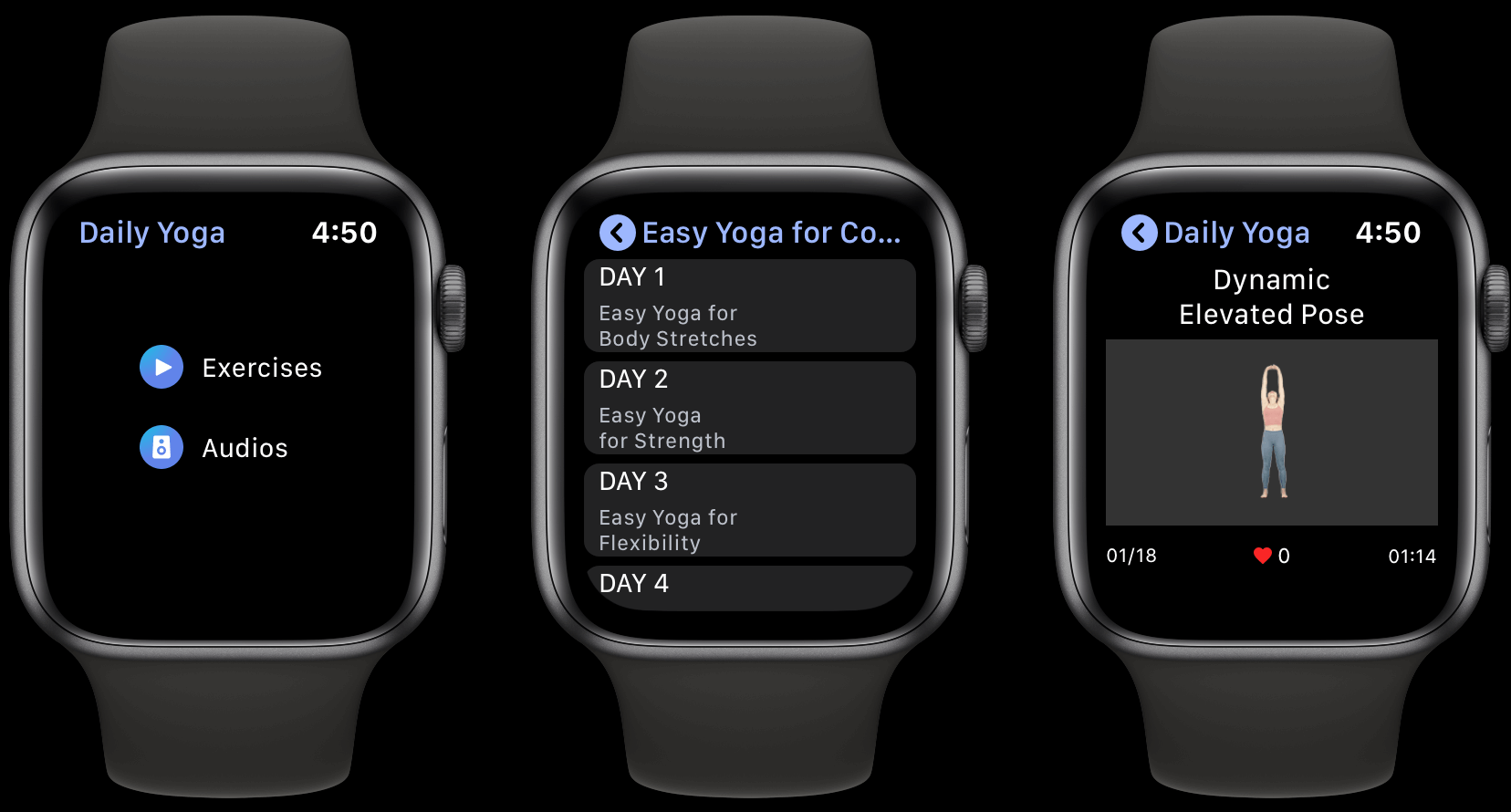What’s caused the average iPhone sales price to drop?
The average selling price for iPhone in the US has been moving in one direction since 2017 – up. But analysts at CIRP noticed that for the first time in a June quarter in the last six years, the metric dropped. Digging into what’s going on, the firm discovered the most likely culprit.
According to CIRP’s data, the iPhone US-WARP (weighted average retail price) went from $988 for the March quarter to $948 for the June quarter.
While storage capacity is a factor for iPhone price, CIRP focused on what models consumers are buying in its latest study.
Shift in iPhone customers going “pro”
In its 2022 June quarter data, CIRP found 46% of sales were the iPhone 13 Pro or Pro Max with the 13 mini and 13 making up 30%.
In what could be the start of a shift in US iPhone sales, CIRP discovered for the 2023 June quarter that 43% of customers picked an iPhone 14 Pro or Pro Max while 36% went for a 14 or 14 Plus.
That may not seem like a big change, but there’s a notable flip – a year ago CIRP saw the 13 Pro as the best-selling iPhone (29% of the share).
This year for the June quarter, the iPhone 14 had a higher share of sales at 24% than the 14 Pro at 21% and 14 Pro Max at 22%.

The iPhone 14 at a base MSRP of $799 is $200 less than the 14 Pro and $300 below the 14 Pro Max, so it doesn’t take a big change in sales volume to make an impact on the average selling price.
No doubt the iPhone 14 Plus replacing the iPhone 13 mini helped keep the average selling price from dropping more in the 2022 to 2023 June quarter compare. But not enough to balance out the shift away from the pro models.
It will be interesting to keep an eye on the average selling price and model mix for Apple’s September and holiday quarters to see if the trend continues or if the iPhone 15 Pro models will be more enticing.